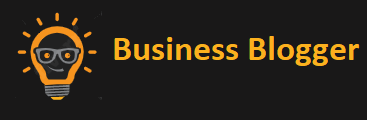At some point in time, a person would need a hobby to unwind and relax to be relieved of all the stress work or school has given. It’s a compelling idea to have at least one hobby to keep your mind off of all unpleasantries. Fortunately, to help fight your everyday stress, Samsung has the perfect application for you, the Samsung Game Launcher.
It’s a fantastic application overall; however, the app is only restricted to Samsung devices. Users would be able to play games and browse recent releases that are a perfect fit to your liking. Hence, keep reading to perceive all there is to know about the Samsung Game launcher
Exclusive Only to Samsung Devices
Unfortunately for users who are not using Samsung, the Samsung game launcher is only exclusive to Samsung devices and on all of the latest releases of Samsung mobiles. People who either have a tablet or smartphone made by Samsung know about the feature and how it made their mobile gaming experience a whole lot better.
The initial release of Samsung’s game launcher was when Samsung’s Galaxy S7 was launched. The app even came in with another software suite called Samsung Gaming Tools. Users can quickly access the app from the app drawer of any Samsung device. However, if you’re having a hard time finding it, you can always use the ‘Finder Search’ bar at the app drawer’s top.
Getting Started With the Samsung Game Launcher
For quick and easy access to the app, users can automatically find the application on the phone, and they can add games to the folder. There’s also a feature where users are asked if they would like to hide the app drawer’s games. Thus, making all the games you have access through Samsung’s game launcher.
Game Discovery Feature
The ‘Game Discovery’ feature of Samsung’s game launcher app is probably the best feature that the app has. Users would have the capability to browse through a massive library of games with different genres and locate the perfect one. Additionally, all of the segment’s games have their separate page filled with complete details of the game.
Within a mobile game page, users will find all the information they need, such as screenshots, videos, walkthroughs, guides, and even statistics. This feature is admirably useful for all the users who want to get to know the game better before diving right into it.
Pausing The Game to Access Other Apps Simultaneously
Samsung’s game launcher has a neat little feature that allows users to pause the game and access other apps simultaneously completely. To do so, users would need to open the pop-up menu of the application, and then they can toggle between recently accessed or opened apps. However, it’s only limited to four opened apps simultaneously.
With this feature, users can multitask while playing their favorite games. However, always put in mind that users won’t be able to change settings for the game’s visuals during the gameplay.
Samsung’s Game Tools
Considered to be an indispensable partner of the game launcher, the Game Tools will allow users to have complete control over its functions. Also, this feature can be quickly accessed from the game launcher itself. The Game Tools’ location is at the lower-right corner of the application. It also has a slider bar to control the device’s power efficiency.
Moreover, accessing the Game Tools while in-game is also possible. All the user needs to do is put two fingers on each side of the screen and make a pinching motion. A pop-up notification will appear over the game you’re currently playing. Also, users can finally access the tools on the navigation bar.
Sharing Your Captured Screenshots and Videos
When playing a game, there are times that you unexpectedly play a move and receive an achievement that doesn’t come by very often. With this feature, users can capture videos or screenshots of your gameplay so that you can brag about it to your friends or post on social media. All you need to do to take a screenshot is pressing the unlock and volume up button together.
Samsung’s Game Tools have a fast and reachable feature that can quickly capture your gameplay. However, there is an easier way to capture screenshots or record a video. The user would only need to play two fingers and make a pinching motion on the screen. Then, Game Tools would appear, and you can select the ‘Screenshot’ option.
Recording a video of your gameplay is a different story. All you need to do is access Game Tools and press ‘Record’ from the available options. After you’ve recorded the gameplay that you want to show to your friends, you either save it as a moving GIF image or a standard video. Users can easily access the clip from the memory of the phone.
Checking Your Progress
If you’re eager to know how far you’ve already gone and how good you’re doing in a game, Samsung Game Launcher allows its users to view their overall statistics in a game. Users can easily access this feature by going to the app’s main menu and tapping the head or the profile icon.
Afterward, the application will exhibit all of the player’s statistics in a game in the form of a pie chart, breaking down all the games you’ve played regardless of type and genre. In the information, users can find the total number of hours spent in the game and how frequently the game is played.
In A Nutshell
Samsung’s game launcher application is the perfect way for all mobile gamers and enthusiasts to have quick and easy access to all of their favorite games. In this article, we’ve discussed all there is to know about the application. For instance, a compelling list of its features and a way to disable the app if you don’t need it.
With the Samsung Game Launcher’s help, sharing your experience in games to social media or other people has never been this easy. Even though the application is only restricted to Samsung devices, we hope that this article may prove itself useful and may benefit from the tips provided. Try out Samsung’s game launcher and experience mobile wonders!